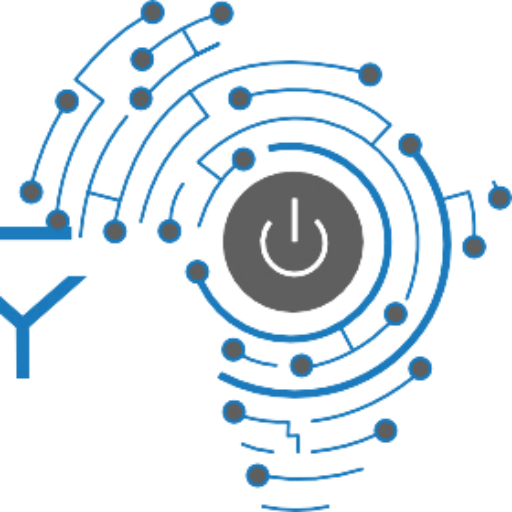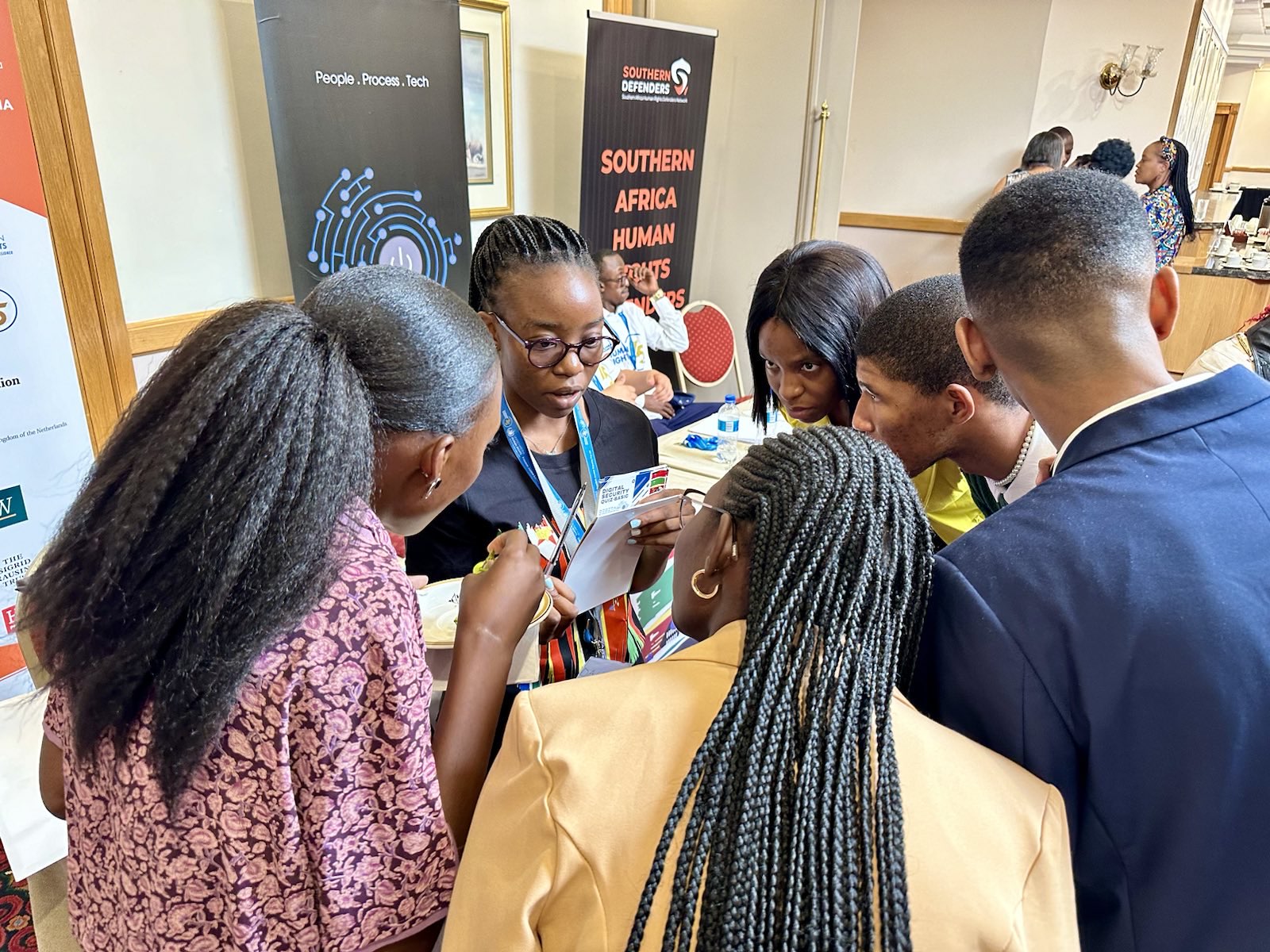
Frequently Asked Questions (FAQ)
Before you reach out to our Helpline, we encourage you to first browse through our Frequently Asked Questions (FAQ) section. Many common issues and their solutions are readily available here, potentially saving you time and getting you back on track more quickly. Our FAQ is designed to address the most frequent concerns and challenges our users face, providing clear and concise guidance. If your question is not covered, or if you require further assistance, please do not hesitate to contact us directly. Our dedicated team is here to support you with any digital security concerns you may have.
How to get in touch with us:
Email: helpline@digitalsociety.africa
Signal: +27762982174
Whatsapp: +27762982174
Recovering a Hacked Facebook Page:
Regaining control of your hacked Facebook page can be stressful, but don't worry, there are steps you can take to reclaim it. Here are the steps to help you navigate the process:
- Secure your personal Facebook account:
- If your personal account was also compromised, change your password immediately. Use a unique, random and long password and enable two-factor authentication for added security.
- Report the hacked page:
- Visit Facebook's dedicated page for reporting hacked accounts: https://m.facebook.com/hacked.
- Select "My Page is Compromised" and follow the on-screen instructions.
- Provide as much information as possible, including the page name, username, and any details about the suspicious activity.
- Regain access through trusted contacts (if applicable):
- If you previously set up trusted contacts, you can use them to regain access.
- Your trusted contacts will receive a security code that you can use to reset your password.
- Contact Facebook Support:
- If the above methods don't work, you can reach out to Facebook support directly.
- Explain your situation clearly and provide any evidence you have, such as screenshots or previous login information.
- You can access support through the Facebook Help Center: https://www.facebook.com/help
Setting Up Two-Factor Authentication (2FA) on Google Accounts:
Two-factor authentication (2FA) adds an extra layer of security to your Google account, making it harder for unauthorized individuals to access it even if they have your password. Here is a guide on how to set it up:
- Access your Google Account settings:
- Go to your Google Account settings page: https://myaccount.google.com/
- Sign in if you haven't already.
- Navigate to Security:
- In the navigation panel, select "Security."
- Enable 2-Step Verification:
- Under "How you sign in to Google," select "2-Step Verification."
- Click "Get started" and follow the on-screen instructions.
- Choose your verification method:
- Google offers several methods for receiving verification codes:
- Phone: Receive codes via text message or voice call to your trusted phone number.
- Security Key: Use a physical security key for added security.
- Authenticator app: Install the Google Authenticator app on your smartphone and generate time-based codes for verification.
- Set up backup codes (crucial):
- Important: During the setup process, Google will provide you with backup codes. These codes are essential if you lose access to your primary verification method (e.g., phone is lost or damaged).
- Print and store your backup codes securely: Do not store them digitally or share them with anyone. Consider keeping them in a safe deposit box or another secure location.
- Complete the setup:
- Once you've chosen your verification method and secured your backup codes, follow the remaining steps to complete the 2FA setup.
Backing Up Your Mobile Phone: Android vs. iOS:
Backing up your phone regularly is crucial to protect your valuable data in case of loss, damage, or theft. Here's a guide on how to back up your Android and iOS devices:
Android:
- Using Google Drive:
- This is the simplest and most common method for most Android users.
- Go to Settings > Google > Backup.
- Toggle on "Back up to Google Drive".
- Choose which data types you want to back up, such as contacts, photos, videos, and app data.
- Tap "Back Up Now" to initiate the backup process.
- Using a third-party app:
- Several third-party apps offer comprehensive backup solutions for Android.
- Popular options include:
- Samsung Smart Switch: For Samsung Galaxy devices.
- Helium: Backs up apps, app data, and call logs.
- Titanium Backup: Advanced users for complete system backups (requires root access).
- Using a local storage device:
- You can back up your data to an external storage device like a microSD card or USB drive.
- Use a file manager app to copy your desired data to the external storage.
iOS:
- Using iCloud:
- This is the default backup method for iPhones and iPads.
- Go to Settings > Your Name > iCloud.
- Select "iCloud Backup" and toggle it on.
- Choose which data types you want to back up, such as photos, contacts, and messages.
- Tap "Back Up Now" to initiate the backup process.
- Using iTunes:
- Connect your iPhone or iPad to your computer using a USB cable.
- Open iTunes on your computer.
- Select your device and click on "Summary".
- Click on "Back Up Now" to create a local backup on your computer.
- Using third-party apps:
- Similar to Android, some third-party apps offer additional backup options for iOS.
- Popular options include:
- AnyTrans: Transfers data between iOS devices and computers.
- Syncios Data Transfer: Backs up contacts, messages, photos, and more.
Keeping Your Facebook Account Secure:
Here are some key steps to ensure your Facebook account remains safe:
- Enable Two-Factor Authentication (2FA):
- This adds an extra layer of security by requiring a second verification code when logging in, in addition to your password.
- Steps:
- Go to Settings & Privacy > Settings > Security and Login.
- Under "Two-factor authentication", click "Edit".
- Choose your preferred method for receiving verification codes (e.g., text message, authenticator app).
- Follow the on-screen instructions to complete the setup.
- Review and Adjust Privacy Settings:
- Control who can see your profile information, posts, and activity.
- Steps:
- Go to Settings & Privacy > Settings > Privacy.
- Review each section (e.g., "Who can see your future posts?", "Who can send you friend requests?") and adjust settings according to your preferences.
- Consider making your profile and posts private if you only want them to be visible to friends.
- Be Mindful of Oversharing:
- Avoid posting sensitive information like your home address, phone number, or financial details.
- Think twice before sharing personal details or photos that could be misused.
- Be cautious about accepting friend requests from strangers.
Recovering a Hacked YouTube Channel:
Recovering a hacked YouTube channel can be stressful, but there are steps you can take to regain control. Here's a guide to help you through the process:
- Secure your Google Account:
- Recover your Google Account: If your Google account, associated with the YouTube channel, was also compromised, recover it immediately. Change your password to a strong and unique one, and enable two-factor authentication (2FA) for added security.
- Review Google Account Security: Visit the Google Account Security Checkup (https://myaccount.google.com/security-checkup) to identify and address any potential vulnerabilities.
- Report the Hacked Channel:
- Visit the dedicated YouTube page for reporting hacked accounts: https://support.google.com/youtube/answer/76187?hl=en
- Select "My Page is Compromised" and follow the on-screen instructions.
- Provide as much information as possible, including the channel name, username, and details about the suspicious activity.
- Regain Access through Trusted Contacts (if applicable):
- If you previously set up trusted contacts, you can use them to regain access.
- Your trusted contacts will receive a security code that you can use to reset your password.
- Contact YouTube Creator Support:
- If the above methods don't work, and you are part of the YouTube Partner Program (YPP), reach out to the YouTube Creator Support team.
- Explain your situation clearly and provide any evidence you have, such as screenshots or previous login information.
- Access support through the YouTube Help Center: https://support.google.com/youtube/answer/76187
Additional Tips:
- Be patient: Recovering a hacked channel can take time. YouTube may need to verify your identity and investigate the situation.
- Gather evidence: Keep screenshots of any suspicious activity or changes made to your channel. This can be helpful when contacting support.
- Enable security features: Once you regain access, enable 2FA for your Google account and YouTube channel. Review your login notifications and privacy settings to prevent future compromises.
How To Create A Strong Password:
- Choose a long password:
- Aim for at least 12 characters, but consider using even longer phrases for added security.
- The maximum recommended length is 64 characters.
- Use a variety of characters:
While complexity is no longer emphasized, incorporating a mix of uppercase and lowercase letters, numbers, and symboRemember: This is a sensitive and potentially traumatic experience. Prioritize your safety and well-being throughout this process.
- ls can still enhance security.
- However, prioritize length over including every character type.
- Avoid common patterns and personal information:
- Don't use easily guessable sequences like keyboard patterns, birthdays, or names.
- Avoid incorporating personal information that could be readily discovered online.
- Use different passwords for different accounts:
- Reusing the same password across multiple platforms increases the risk of compromise if one account is breached.
- Consider using a password manager to generate and store unique passwords for each account.
- Useful tips for creating strong passwords:
- Use a passphrase: Combine multiple unrelated words to create a long and memorable phrase.
- Avoid dictionary words: Hackers often use automated tools to guess passwords based on dictionary words.
- Don't share your passwords with anyone: This includes writing them down or storing them in unencrypted locations.
How to Handle Revenge Porn and Nude Leaks on Social Media (using Facebook as an example):
- Do not engage with the perpetrator:
- Responding to threats or pleas can encourage further harassment.
- Gather evidence:
- Screenshots: Capture screenshots of threatening messages, leaked images (if possible), and timestamps.
- Documentation: Document dates, times, and details of the incident.
- Report the abuse:
- Facebook: Report the leaked content: Click the "..." menu on the post, select "Report Post," and choose "It's nudity or sexual activity." Report the profile threatening to leak: Go to the profile, click "..." and select "Report Profile." Choose "Something else" and explain the situation.
- Additional platforms: Report the abuse on any other platform where the content appears.
- Secure your accounts:
- Change passwords: Update passwords for all your social media accounts and email.
- Enable two-factor authentication: Add an extra layer of security by enabling two-factor authentication on all accounts.
- Review privacy settings: Increase your privacy settings to limit who can see your profile and posts.
- Seek support:
- Reach out to a trusted friend, family member, or crisis hotline: Talking to someone can provide emotional support and guidance.
- Consider professional help: A therapist or counselor can offer specialized support to cope with the emotional impact of the situation.
- Explore legal options:
- Consult with a lawyer: Depending on the severity of the situation, legal action may be possible. A lawyer can advise you on your rights and potential legal recourse.